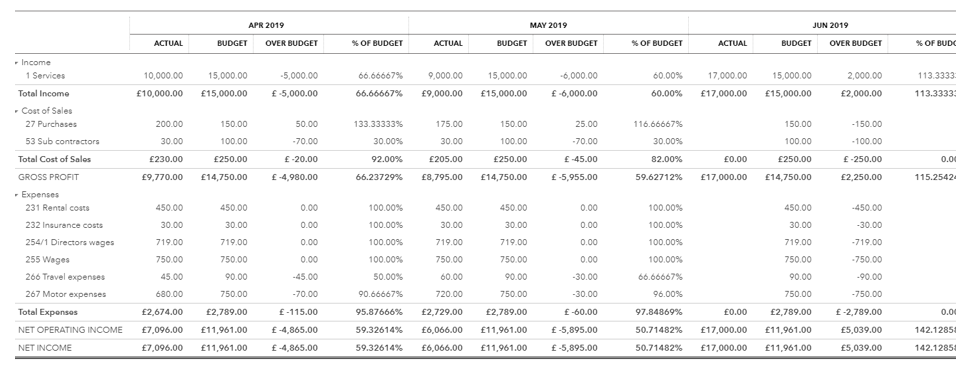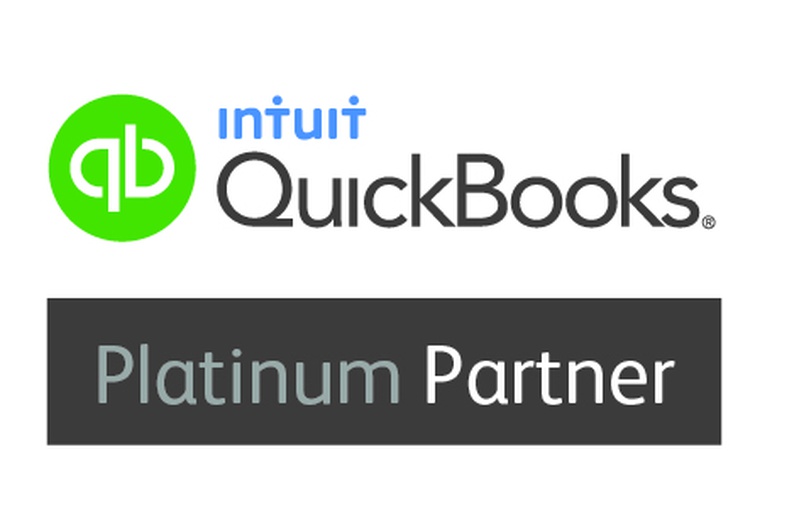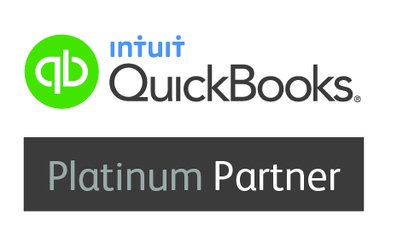Budgeting in QuickBooks is a quick, easy and highly customisable function which enables companies to set goals for the upcoming year and easily track them in a monthly, quarterly or yearly fashion.
- To get started with your first budget, navigate to the cog at the top right hand corner and select ‘Budgeting’ which can be found in the Tools column. Select add budget.
- The below is how the skeleton of your budget will look. Enter the budget name, select the financial year in question, then choose the interval in which you want your budget to split out.
There is the option to pre fill data using last year’s figures, or to sub divide into other tracking categories such as customers or locations.
On the budget below, I have named the budget and run it monthly for the 31/03/2020 year end.
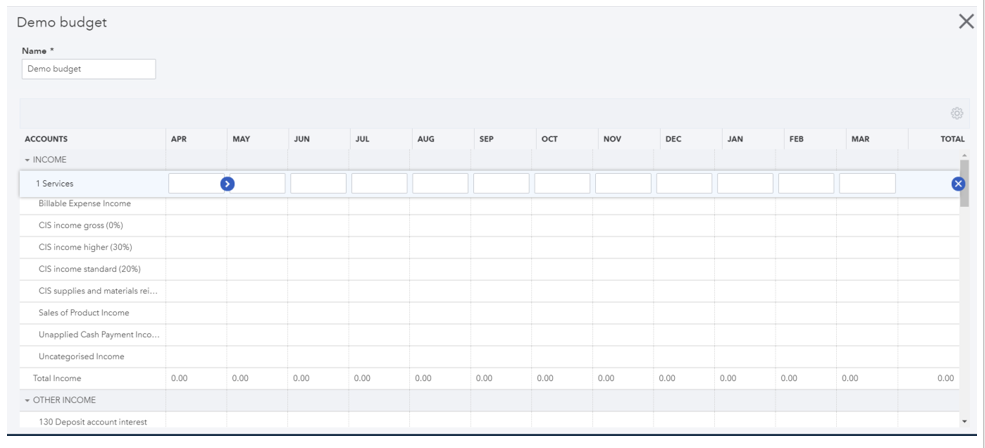
- I have now entered the information that I have budgeted for the upcoming year in the corresponding categories and saved the budget. There is an option to copy figures across every month by clicking the blue arrow, which means you don’t need to type the same figure in every box.
- Once saved, the budget will be shown on the below page. Here you can add more budgets, edit your current budgets or run reports (more on this below).
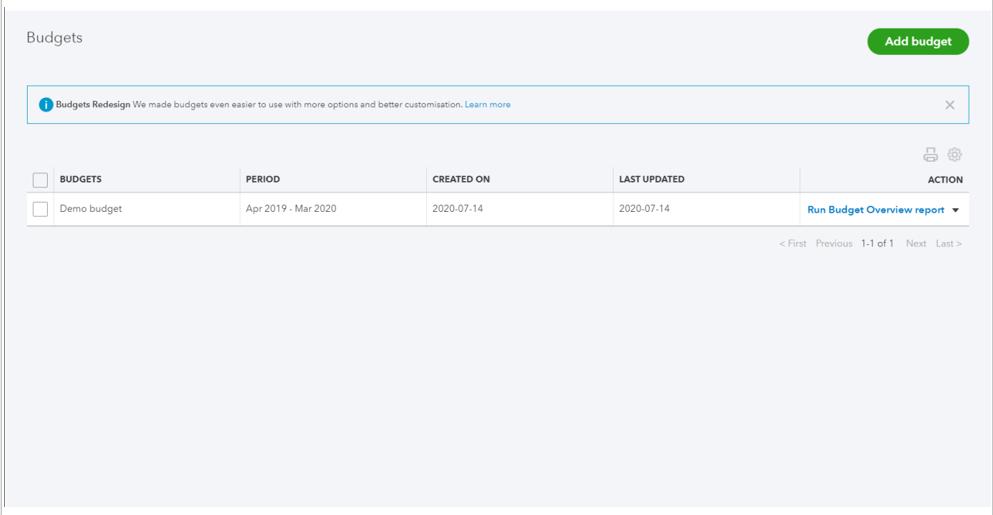
- To view an overview report of your budget, select the blue link on the right hand side titled ‘Run Budget Overview report’. You will also notice a drop down arrow to the right of this. By selecting this, you will be given the option to edit/delete the budget, or you can also run an Actuals vs Budget report (See below). This report is made up of the budgeted information you have entered, against the actual information QBO has taken from your accounts to date (for this to be 100% accurate, your bookkeeping will need to be up to date). It shows whether you are over/under budget for your specified intervals and also gives you a % of budget for each code.
This report is an extremely useful tool to manage your budgets.