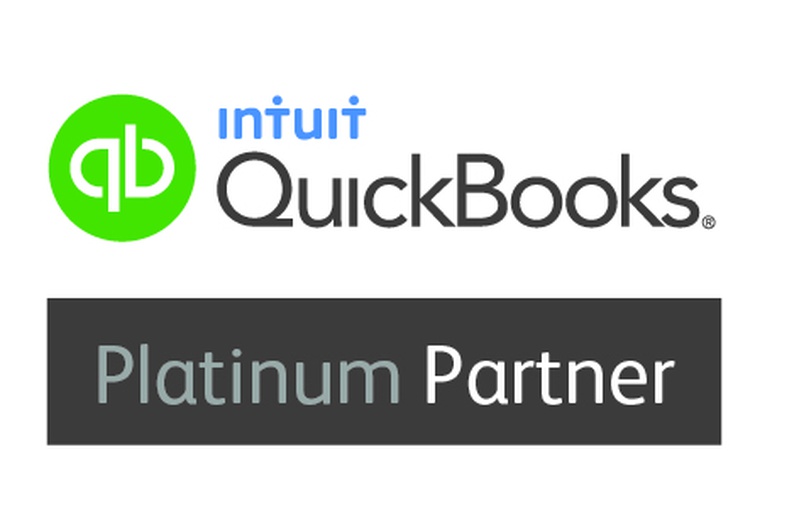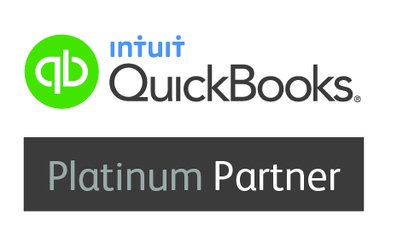There's an easy way to gently remind customers about invoice due dates.
In QuickBooks Online you can set up automatic reminders – there is no need to track the dates yourself or worry about sending too many reminders. You can also personalise the email message so it matches your business.
To set up automatic invoice reminders:
- Go to Settings and select Account and Settings or Company Settings
- Select the Sales tab
- Go to the Reminders section and select Edit
- Select the Auto invoice reminder checkbox
- Select either Before or After from the dropdown
- In the On due Date dropdown, select how many days before or after the due date you want to send reminders
- Set your second and third reminders as needed.
Next, create your message:
- Select Reset to email template if you want to personalise your message. You can leave it blank and use the default message
- Select the Use greeting checkbox to edit your greeting. Then select a greeting from the dropdowns
- Edit the email subject and message. Tip: we recommend you keep "reminder" in the subject
- If you want to get an email confirmation when reminders go out, select the Email me a copy checkbox
- When you're finished, select Save and then Done.
Tip: Want reminders to include PDF copies of invoices? Go back to the Sales tab in Account and settings. Select the Edit icon in the Online delivery section and turn on the option.
QuickBooks uses this as a template for all invoice reminders. When you create an invoice, the due date on the form starts the clock. Make sure you include an email address in the customer email field on invoices.
Check who received a reminder
QuickBooks checks your invoice due dates every night at midnight. If any meet your criteria, it automatically sends reminders. You can't exclude specific customers.
If you want to see which customers received reminders, go to the Sales menu. QuickBooks adds "(Reminded)" to invoices in the Status column after it sends a reminder.
Send invoice reminders manually
Instead of automatic reminders, you can also send them manually.
- Select the Sales menu, then Invoices
- Find the invoice you'd like to send a reminder for
- From the Receive Payment dropdown, select Send reminder
- Customise your message and select Send.